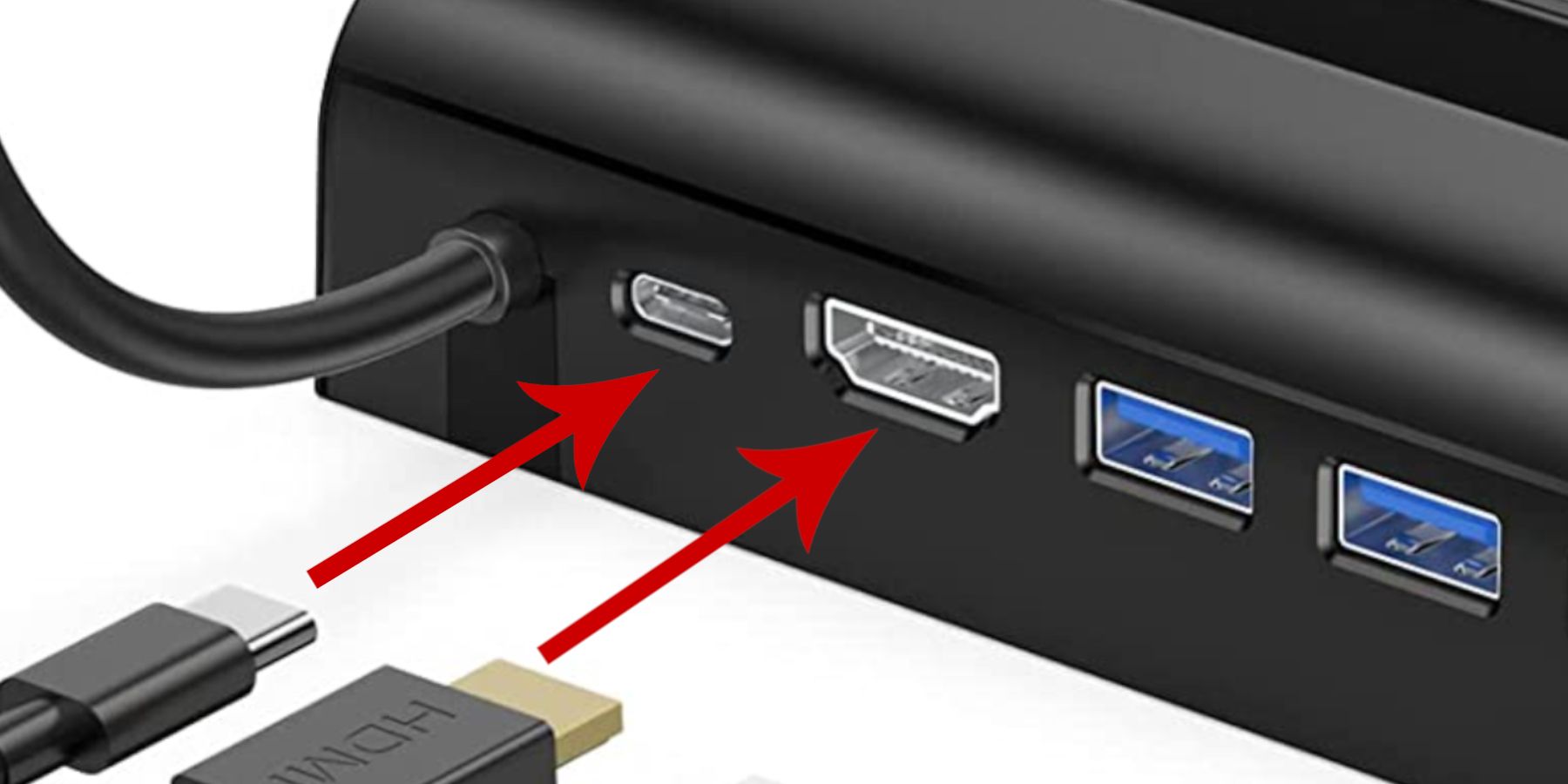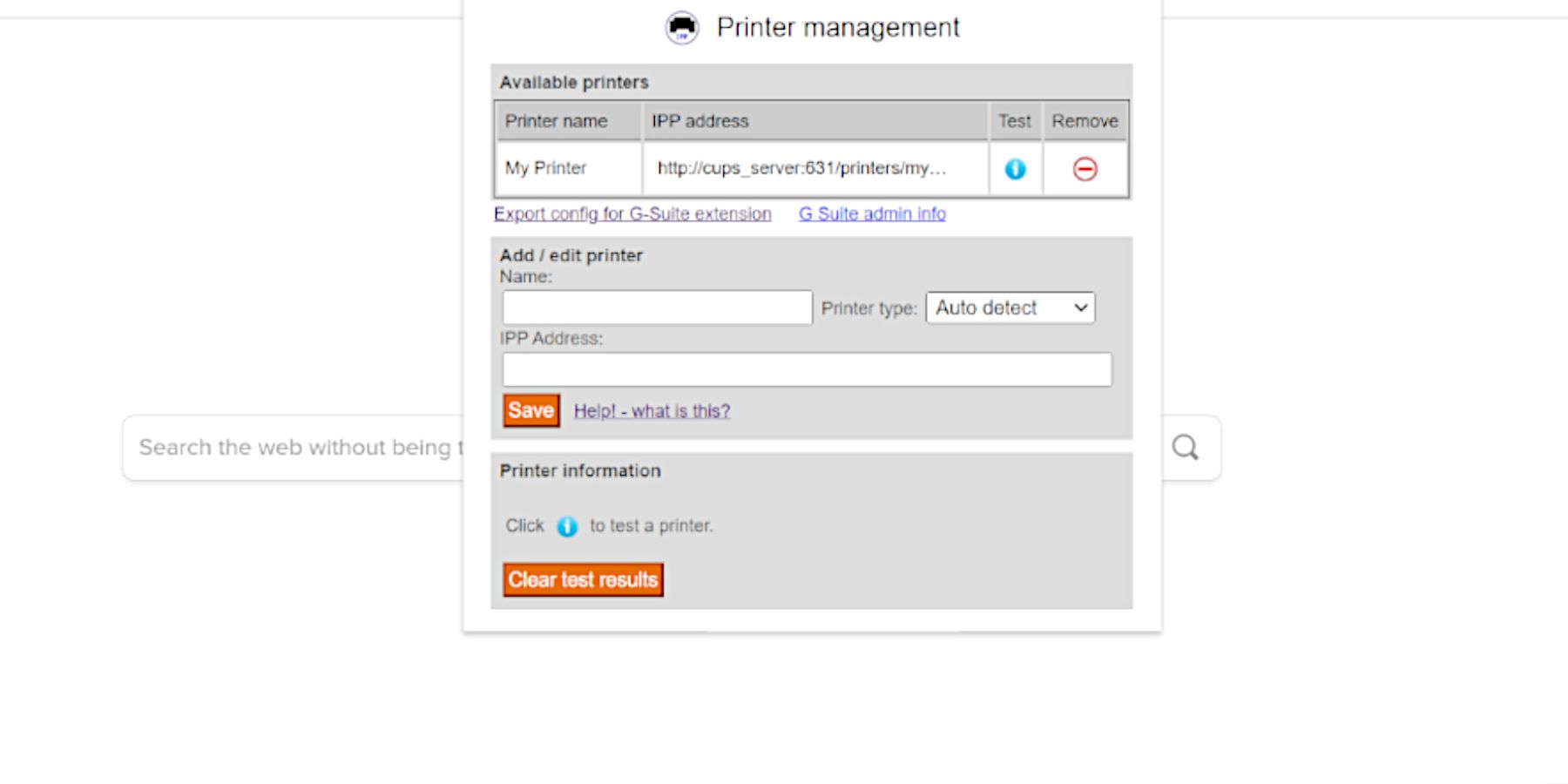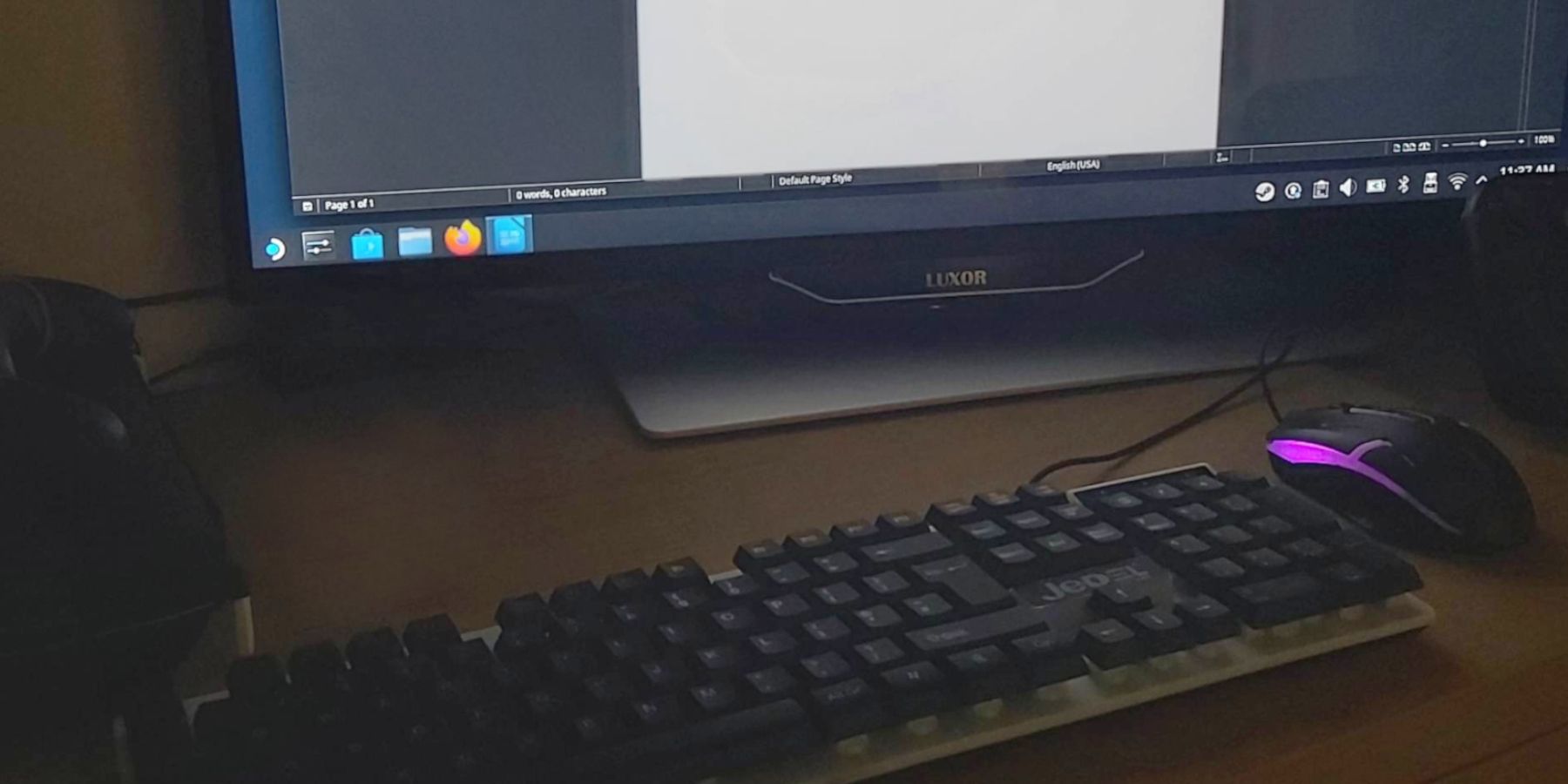The Steam Deck is primarily looked at as a powerful handheld gaming device to rival the Nintendo Switch. Of course, the device can be used for gaming, but the versatile machine has a built-in KDE Desktop running on a Linux operating system. Users don’t need to install it or jump through hoops to access the Steam Deck’s Desktop mode and get more out of the portable PC. With the right items, users can transform the machine into a fully functioning desktop PC by connecting it to a TV or monitor.
Updated on September 26, 2024, by Michael Llewellyn: The Steam Deck is a valid option for those wanting to use it as a second PC. However, there is one glaring omission that prevents it from being as fully functional as Windows or a complete Linux PC, and that is the lack of printing capabilities. This guide is updated to use a workaround for printing your documents from the Steam Deck.
Hardware Needed For The Steam Deck PC
- A TV/Monitor with an HDMI slot.
- The Steam Deck Dock – Valve’s official docking station for the Steam Deck. Luckily, thanks to the handheld’s versatility, users can opt for a cheaper unofficial version.
- An unofficial Steam Dock – a quality off-brand Steam Dock like the Antank 6-in-1 Steam Deck Docking Station – found on Amazon – is around half the price of the official version with more USB ports to transfer files and the same capability. Moreover, Valve’s support for the official docking station extends to unofficial docks too. It’s also compatible with the Steam Deck rival, the ROG Ally.
- HDMI 2.0 cable.
- A compatible 45W USB-C power lead – Nintendo Switch-compatible chargers will do the same task.
- A Keyboard and Mouse with USB connections.
- A Micro SD card or an external hard drive to save work documents and files.
- This is optional, but a wireless printer is an excellent tool for PC users and is compatible with the Linux OS.
Setting Up The Steam Deck PC
- Now plug in the power cable, but don’t plug it into the mains yet.
- Now, connect the HDMI cable from the docking station and the TV
- Plug the keyboard and mouse into the USB ports.
- Now connect the power lead to the mains and ensure the Steam Deck is on.
- With the Steam Deck in Desktop Mode, users will get prompted to mirror the display or operate the machine on the TV/Monitor only like a docked Nintendo Switch. Use the TV/Monitor – docked mode – only as this gives better performance.
- Steam Deck users can operate their Steam Deck like a capable desktop PC with a Linux OS.
How To Use A Printer With The Steam Deck
While the Linux OS built into the Steam Deck is a terrific system. However, using a printer without modifying the Steam partition is unreliable. As Steam Deck requires frequent updates, you must modify the script after every update to make it compatible again. Another solution is to install IPP/CUPS via the Google Chrome extension. This way, you can copy and paste your documents into Google Docs and then print the file.
To use a printer with IPP (Internet Printing Protocols) check your printer’s manual to see if it’s IPP compatible. Or you can set up a CUPS server.
To connect your printer to the Steam Deck using IPP use the following steps:
- With the Steam Deck in Desktop Mode.
- Open the Discovery Store app.
- Then search for the Chrome browser and install it.
- Open Chrome and click the Extensions icon next to the browser.
- Open Manage Extensions type IPP/CUPS and install it.
- Switch your printer on.
- Install your printer’s software. If there’s no Linux version you can install it on a Windows PC or use an official mobile app.
- Access your printer’s software settings and obtain your printer’s IP address.
- Type the printer’s address into the IPP box.
- Then name your printer.
- Using an office program like Libre write and save your work.
- Then locate your file in Dolphin right-click the file and select Open With and Other Applications.
- Type Google Chrome and select OK.
- With the document open in the browser right-click and select Print.
- In Destination, select See more…
- Now select IPP/CUPS and Print.
For now, this is the best way to print your typed documents using the Steam Deck in Desktop Mode, it’s not ideal but helps make the Steam Deck a viable mini-PC.
Recommended Programs For Steam Deck’s Desktop
With the Steam Deck hooked up like a PC, users who want to use it for work or schooling should click on the little shopping bag icon on the bottom left of the screen and search for the following:
- The user’s favorite browser, like Chrome, Firefox, and more.
- LibreOffice – an open-source office program that is invaluable for users who want to use word processing and other office-based programs, like Math, Calc, Base, and Writer.
- GNU Image Manipulation Program – GNU -aka GiMP- is a free, open-source tool similar to Photoshop.
- VLC Player – a powerful media player that can handle most video files.
- Tux Paint – A children’s drawing program.
- Tux Typing – Educational typing tutor.
- Tux of Math Command – A children’s arcade game to help practice mathematics.
- PeaZip – Free archive utility to extract RAR, TAR, and ZIP files.
- Ultimate Media Downloader – video and audio downloader.
- Bleach Bit – thoroughly cleans the Steam Deck’s systems.
- OpenShot Video Editor – OpenShot Video Editor is an accessible video editing tool for PC platforms. It will serve players well if they want to record their gameplay footage on the Steam Deck. It’s better to download the Linux version directly from the developer’s site.
- Strawberry Music Player – A tool for playing and organizing music collections.
- Upscaler – Free image upscaler.
It’s also beneficial to know that many games incompatible with the Steam Deck as a handheld device can run in Desktop Mode. Games that require a keyboard and a mouse, like grand strategy games or point-and-click adventure games, will work on the Steam Deck’s desktop.